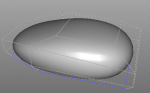- Messages
- 137
You are using an out of date browser. It may not display this or other websites correctly.
You should upgrade or use an alternative browser.
You should upgrade or use an alternative browser.
How to model a seam to an object?
- Thread starter bartelsmedia
- Start date
Here's a file on how I know how to do a seam. I'm not the best modeler, so I can't help you with the other buttons, but if you can get the polys put where you want them, I imagine the method would be the same.
1. In edge mode, select the edge where you want the seam to be, then inner extrude (just a little)
2. In polygon mode, ring select the 2 new rows of polygons that the inner extrude created
3. 'Cover' and normal move inward to suit.
4. Toggle crease the appropriate edges
Not a total solution, but it might help get you started.
Erin
1. In edge mode, select the edge where you want the seam to be, then inner extrude (just a little)
2. In polygon mode, ring select the 2 new rows of polygons that the inner extrude created
3. 'Cover' and normal move inward to suit.
4. Toggle crease the appropriate edges
Not a total solution, but it might help get you started.
Erin
Attachments
- Messages
- 6,547
Sebastian's option B / Erin's suggestion is the way to go if you're box modeling.
A more concrete version would be to block out the basic shape you're after (using box-modeling and subdiv) until you're happy with the shape. (Don't use anything more than the minimum level of subdivision that makes the basic shape correct.)
Then, apply the subdivision and find the seams you want (if they're there) or add them with the scalpel (if they're not). Then select the seams and inner extrude — you'll want to normal move them or do some funky stuff to move them inwards after the extrude. Now make the seams and the edges running parallel to them creases and apply more subdivision.
Sebastian's option C, NURBS modeling is the way to get exactly what you want in the most direct possible way, but that means using a tool with real NURBS support.
A more concrete version would be to block out the basic shape you're after (using box-modeling and subdiv) until you're happy with the shape. (Don't use anything more than the minimum level of subdivision that makes the basic shape correct.)
Then, apply the subdivision and find the seams you want (if they're there) or add them with the scalpel (if they're not). Then select the seams and inner extrude — you'll want to normal move them or do some funky stuff to move them inwards after the extrude. Now make the seams and the edges running parallel to them creases and apply more subdivision.
Sebastian's option C, NURBS modeling is the way to get exactly what you want in the most direct possible way, but that means using a tool with real NURBS support.
- Messages
- 115
...block out the basic shape you're after (using box-modeling and subdiv) until you're happy with the shape. (Don't use anything more than the minimum level of subdivision that makes the basic shape correct.)
Then, apply the subdivision and find the seams you want (if they're there) or add them with the scalpel (if they're not).
Then select the seams and inner extrude — you'll want to normal move them or do some funky stuff to move them inwards after the extrude. Now make the seams and the edges running parallel to them creases and apply more subdivision.
Podperson is right. This is the rock-solid poly-modeling approach.
It surely depends on the rendered image size and usage if you could perhaps get away with bump or normal maps for a fast hack.
- Messages
- 137
Thank you for all your support.
I now get the seam around the object but the mouse buttons seems to be "unsolvable" for me or my skills.
I had a peek at Youtube about NURBS and it really seems to be the tool for my specific need right now. But I can't to take the massive learning curve for another tool for this one task. NURBS looks appealing though, just like "Adobe Illustrator" in 3D. Just curious, any plans to have that in C3D any time "soon"? I mean, is it on any higher position in the wishlist?
I now get the seam around the object but the mouse buttons seems to be "unsolvable" for me or my skills.
I had a peek at Youtube about NURBS and it really seems to be the tool for my specific need right now. But I can't to take the massive learning curve for another tool for this one task. NURBS looks appealing though, just like "Adobe Illustrator" in 3D. Just curious, any plans to have that in C3D any time "soon"? I mean, is it on any higher position in the wishlist?
frank beckmann
Active member
- Messages
- 18,011
Not that I know of - and you´ll need a whole other render engine to render NURBS curves. Pretty sure Cheetah3d stays as a subdivsion surface modeler.Just curious, any plans to have that in C3D any time "soon"? I mean, is it on any higher position in the wishlist?
Cheers
Frank
- Messages
- 2,463
Hi!
I don't think we'll see real nurbs in Cheetah anytime soon, it's a totally different approach. It can be done in poly modeling quite easily if you arrange your topology in "loops" instead of "grid", as per organic models.
Now I'm not best organic modeler around and I'm pretty sure there are better or more efficient ways but the attached sketch should give you an idea of what I'm talking about...
cheers,
Alessandro
I don't think we'll see real nurbs in Cheetah anytime soon, it's a totally different approach. It can be done in poly modeling quite easily if you arrange your topology in "loops" instead of "grid", as per organic models.
Now I'm not best organic modeler around and I'm pretty sure there are better or more efficient ways but the attached sketch should give you an idea of what I'm talking about...
cheers,
Alessandro
Attachments
- Messages
- 137
Thanks, but ouch, "organic modelling" seems to be substantially more complicated compared to my simple box. Far out of my skills.
Too bad that the polynom count of the free original model is too low and produces edgy render images.
Too bad that the polynom count of the free original model is too low and produces edgy render images.
- Messages
- 2,463
don't give up so easily, it's not that difficult...
check this quick (and partial) example but don't mind the overall shape.
I started with a box, ringcut, merged some vertex, deleted unnecessary edges, ringcut or bevel, extrude, creased edges...
cheers,
Alessandro
Edit: woops, seems I forgot to weld 2 vertex at the corner, leaving 2 evil tris... I'd suggest to tune everything to shape before beveling and creating the seams, btw
check this quick (and partial) example but don't mind the overall shape.
I started with a box, ringcut, merged some vertex, deleted unnecessary edges, ringcut or bevel, extrude, creased edges...
cheers,
Alessandro
Edit: woops, seems I forgot to weld 2 vertex at the corner, leaving 2 evil tris... I'd suggest to tune everything to shape before beveling and creating the seams, btw
Attachments
Last edited:
frank beckmann
Active member
- Messages
- 18,011
I think you could start with a simple 6 sided disc object, cut into half, add geometry at the edges via cover tool or create polygons by using the model as a blueprint and let it snap to the surface of the underlying mouse.Too bad that the polynom count of the free original model is too low and produces edgy render images.
Cheers
Frank
Last edited:
- Messages
- 2,463
damn, I guess I have to remove mine now... LOL :tongue:
- Messages
- 3,687
Damn Frank you are just too good.:smile: :icon_thumbup: :icon_thumbup:
let it snap to the surface of the underlying mouse.
Cheers
Frank
I'm not understanding this part of it. How do you 'snap to the surface'?
frank beckmann
Active member
- Messages
- 18,011
Place the new geometrie/mesh above the blueprint "object" (not the blueprint scene objectI'm not understanding this part of it. How do you 'snap to the surface'?
Grab the "move tool", go in point mode, uncheck "automode, Snapping=surface. Now select a point of the new geometrie and drag the "green" arrow and drag down til the cursor hits the surface. For example.
If it´s not clear I can make a short video clip on this later.
Cheers
Frank
- Messages
- 3,687
Yes please do the clip! Thanks:smile:
Thanks Frank.
I did manage to come up with something. I had the new geometry as a separate object (duh). I dragged it into the first, imported children then did the snapping. I hope that's correct (it seemed to work).
This method is going to come in very handy :icon_thumbup:
Erin
P.S.
if you have the time, a little video never hurt anyone
I did manage to come up with something. I had the new geometry as a separate object (duh). I dragged it into the first, imported children then did the snapping. I hope that's correct (it seemed to work).
This method is going to come in very handy :icon_thumbup:
Erin
P.S.
if you have the time, a little video never hurt anyone
frank beckmann
Active member
- Messages
- 18,011
Thanks Frank.
I did manage to come up with something. I had the new geometry as a separate object (duh). I dragged it into the first, imported children then did the snapping. I hope that's correct (it seemed to work).
This method is going to come in very handy :icon_thumbup:
Erin
P.S.
if you have the time, a little video never hurt anyone
It´ll work with separate meshes; you don´t have to "import children".
Cheers
Frank
frank beckmann
Active member
- Messages
- 18,011