You are using an out of date browser. It may not display this or other websites correctly.
You should upgrade or use an alternative browser.
You should upgrade or use an alternative browser.
UV Mapping "How To" Needed
- Thread starter dynsight
- Start date
frank beckmann
Active member
- Messages
- 18,008
I´m running on beer if this counts.Frank, do you take any type of tips?
In 0:22min I select one half of the shirt via area select in top view. Once you unwrap that half you can go Selection->Invert Selection what I´ve done at 1:30min. To select these islands in the UVs tab/Layout there´s "Group select" under Selection.
Cheers
Frank
- Messages
- 37
I´m running on beer if this counts.
In 0:22min I select one half of the shirt via area select in top view. Once you unwrap that half you can go Selection->Invert Selection what I´ve done at 1:30min. To select these islands in the UVs tab/Layout there´s "Group select" under Selection.
Cheers
Frank
I'll send you beer money, if you tell me where to send it!
I was able to follow the "invert selection" process in your video, and it seems like "Group Select" is what I'm looking for, thanks.
EDIT: and after playing around a bit more, I FINALLY feel like I understand how to UV map in Cheetah3D! I think I understand at least 12% of Cheetah3D now!
Last edited:
frank beckmann
Active member
- Messages
- 18,008
Great news. In any case you need some hints on the UV-mapper here´s a small introductory video:EDIT: and after playing around a bit more, I FINALLY feel like I understand how to UV map in Cheetah3D! I think I understand at least 12% of Cheetah3D now!
Cheers
Frank
PS: please check your PM.
joel ruiz c
Active member
- Messages
- 320
I have a new question(s) for you Frank..
If I have an image with alpha channel, what do I have to do to make any color show behind the image? for example, I would like for this cup to be yellow.
Second question, my image is in TIFF format, what's the best format for textures with alpha channel? I thought it would recognize PNG with transparency, but I don't think it does. So I saved this image in TIFF format with an alpha channel, but the color behind the texture is not showing.. how do I do that?
Last question.. as you can see in my screenshot, once I apply the texture with alpha to my model, the model displays the texture... with alpha lol.. so I can no longer see the shaded model except the texture. How do I turn that off?


If I have an image with alpha channel, what do I have to do to make any color show behind the image? for example, I would like for this cup to be yellow.
Second question, my image is in TIFF format, what's the best format for textures with alpha channel? I thought it would recognize PNG with transparency, but I don't think it does. So I saved this image in TIFF format with an alpha channel, but the color behind the texture is not showing.. how do I do that?
Last question.. as you can see in my screenshot, once I apply the texture with alpha to my model, the model displays the texture... with alpha lol.. so I can no longer see the shaded model except the texture. How do I turn that off?


joel ruiz c
Active member
- Messages
- 320
misoversaturated
Active member
- Messages
- 885
You need the composite node for that, see Frank's example here.If I have an image with alpha channel, what do I have to do to make any color show behind the image? for example, I would like for this cup to be yellow.
joel ruiz c
Active member
- Messages
- 320
You need the composite node for that, see Frank's example here.
Ooh! so PNG does work, you only have to use the composite node.. I tried with TIFF format and it didn't.. thank you @misoversaturated!
frank beckmann
Active member
- Messages
- 18,008
joel ruiz c
Active member
- Messages
- 320
I don´t see any reason why TIFF or TGA shouldn´t work except you skipped the alpha channel or in the wrong color mode (CYMK instead of RGB):
Cheers
Frank
Hey @frank beckmann
I saw in the link misoversaturated mentioned that the image node connects to color 1 (composite node). I tried connecting to color 0 and it didn't work, but it does in color 1. I don't understand why is this but it does
At first I didn't realize I needed to use a composite node, I thought the shading system would accept the image + alpha directly in the shader node.
The cup with the logo in white is using the composite node, the others are using multiply (I'll correct that later). I made this model just as a test, I'm doing a better looking cup for a little tutorial for a friend (basic subdiv modeling), so i wanted to get the texture right too.
cheers!

frank beckmann
Active member
- Messages
- 18,008
Order is always important and for your expectation we would need texture layering which isn´t available yet.At first I didn't realize I needed to use a composite node, I thought the shading system would accept the image + alpha directly in the shader node.
But your logo image seems to have a white background not transparency - this is why it works with multiply node.
for a little tutorial for a friend (basic subdiv modeling), so i wanted to get the texture right too.
Cheers
Frank
joel ruiz c
Active member
- Messages
- 320
It has a white background AND alpha.. that's why it works now in both multiply and composite nodes 
Finder sees the alpha channel
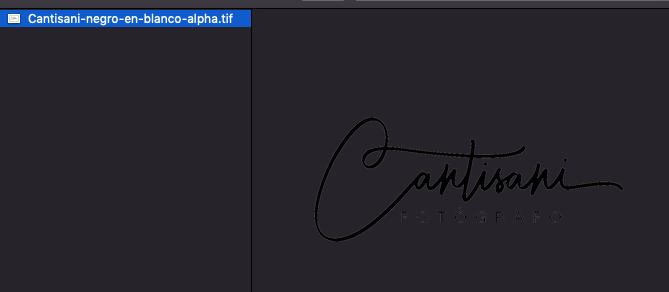
Strange. I switched the order in the composite node and now it works. It gives a different result but it works. Never mind, I don't know what happened the first time I tried.

Finder sees the alpha channel
Strange. I switched the order in the composite node and now it works. It gives a different result but it works. Never mind, I don't know what happened the first time I tried.

frank beckmann
Active member
- Messages
- 18,008
Seems a bit weird to me. From the screenshot in reply #26 you didn´t use the color values of your image.
Cheers
Frank
Cheers
Frank
joel ruiz c
Active member
- Messages
- 320
I'm sorry, I've been messing with it a lot. This is the current state of that cup. It works great in any case, thanks for all your help.
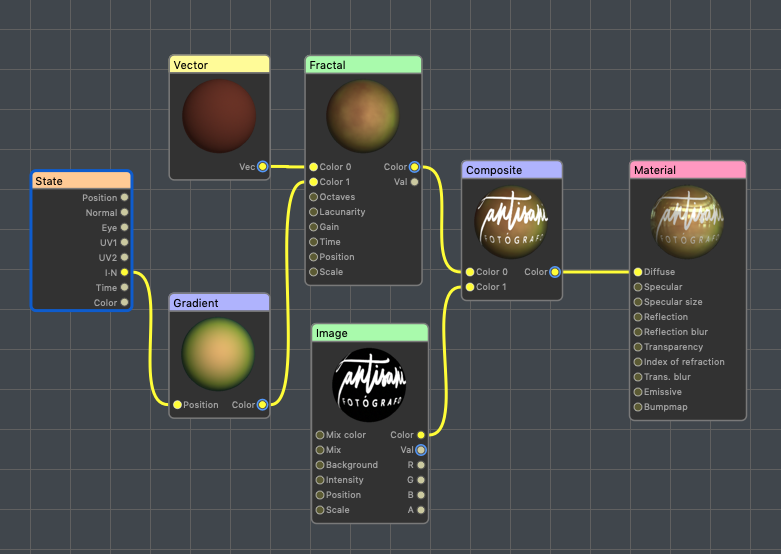
frank beckmann
Active member
- Messages
- 18,008
As with Woody Allen: Whatever works! 
Cheers
Frank
Cheers
Frank
Last edited:
joel ruiz c
Active member
- Messages
- 320
@frank beckmann
Okay I could reproduce the error or whatever it is.
First I have to say, in the example above I was using a PNG file. It works in either input of the Composite node. No problem there.
But now in the example below, it is a TIFF file WITH alpha. It only works if you connect the Image node to the Color 1 input of the Composite node.
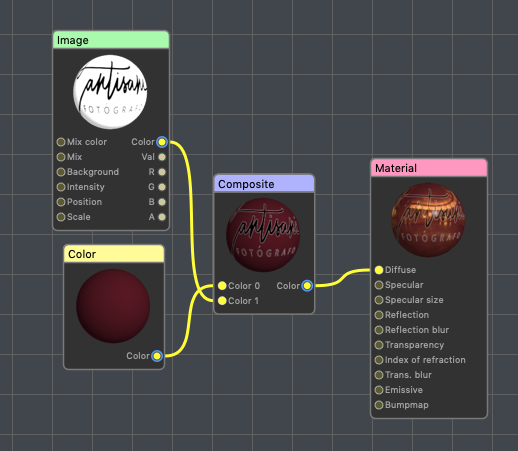
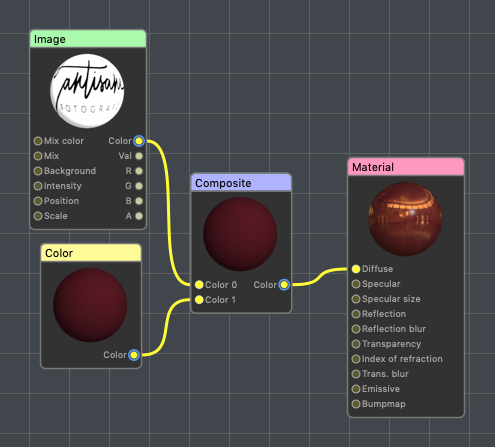
Okay I could reproduce the error or whatever it is.
First I have to say, in the example above I was using a PNG file. It works in either input of the Composite node. No problem there.
But now in the example below, it is a TIFF file WITH alpha. It only works if you connect the Image node to the Color 1 input of the Composite node.
frank beckmann
Active member
- Messages
- 18,008
In the second pic the image isn´t connected to Color 1.
joel ruiz c
Active member
- Messages
- 320
In the second pic the image isn´t connected to Color 1.
So, it HAS TO be connected to Color 1 if it's a TIFF file?
Because it works fine if it is a PNG connected to Color 0 or Color 1, the result is not the same but the logo is visible.
Anyway it's not important, now I know how it works and how it won't work.
Have a good one!
frank beckmann
Active member
- Messages
- 18,008
Image node need to go into Color 1. 
Cheers
Frank
Cheers
Frank
misoversaturated
Active member
- Messages
- 885
It would, but in transparency (cutout) mode.At first I didn't realize I needed to use a composite node, I thought the shading system would accept the image + alpha directly in the shader node.
That works out of the box with the PBR shader, in the default material shader you need to check alpha transparency and set IOR to1.



