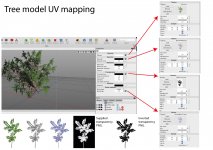I bought a bunch of low poly 3D models of trees and pants to help fill scene. Supplied in both OBJ and FBX format. The leaves are all PNG's with alpha and mapped onto simple polygons on the tree models. When rendering the transparency seems to be ignored on some leaves leading to black solid polygons where there should be transparency as per the attached image.
I have tried the Node editor, changed various parameters on the materials, and experimented with the render settings unticking all the parameters in sequence to see if it had an effect. For example I thought he solid black polygons migh be something to do with receiving shadows. I have also created a transparency mask from the UV in Photoshop turning the background solid back and foreground solid white. I have tried rendering with HDRI and the Skylight using both the Cheetah and Falcon rendering engines, same issue. Makes no difference if using the FBX or OBJ versions fo the models.
I'm probably missing something really simple but can't think of any other options, any ideas?

I have tried the Node editor, changed various parameters on the materials, and experimented with the render settings unticking all the parameters in sequence to see if it had an effect. For example I thought he solid black polygons migh be something to do with receiving shadows. I have also created a transparency mask from the UV in Photoshop turning the background solid back and foreground solid white. I have tried rendering with HDRI and the Skylight using both the Cheetah and Falcon rendering engines, same issue. Makes no difference if using the FBX or OBJ versions fo the models.
I'm probably missing something really simple but can't think of any other options, any ideas?