Helmut
Active member
- Messages
- 2,389
* To shade an object: Drag the material to the object in the view port or the object browser. The cursor will turn into a green plus-symbol.
* The material will be applied to all faces of the mesh. The shade selection will be shown as All.
* The Icon of the material will be shown in the object browser and in the properties of the object.

* To shade polygons of an object: Drag the material to the selected polygons in the view port. The cursor will turn into a green plus-symbol.
* The material will be applied to selected faces of the mesh. Shade selections will be consecutively numbered: 1, 2, …
* Icons of the materials will be shown in the object browser and in the properties of the object.

* If required, subdivide existing polys by the commands available in the pop up for tools. Frequently used methods are Linear Subdivide / Triangulate / Inner Extrude / Ring Cuts / Scalpel.
* There is a maximum of 25 Shading spaces for any single object.
* Suggestion: Apply hotkeys to primary commands of the group Select and any useful tools for editing the primary meshes.

* Add to an existing selection: Clicl + Shift key
* Subtract from an existing selection: Click + Cmd key

* You can modify the shading properties by editing the properties panel:
* Modify the number of the shading selection {0..24}
* Modify the name of the material in the pop-up
* Materials are assigned from left to right. You may switch the sequence of icons in the object browser.
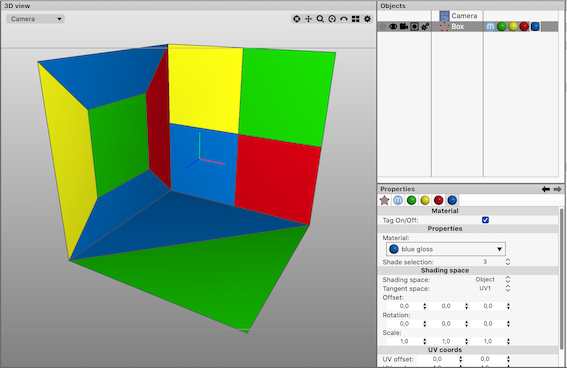
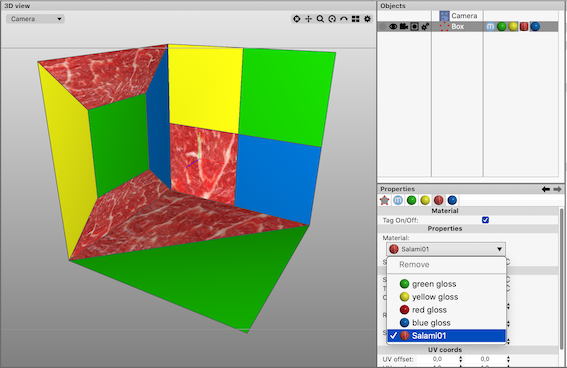
* The material will be applied to all faces of the mesh. The shade selection will be shown as All.
* The Icon of the material will be shown in the object browser and in the properties of the object.
* To shade polygons of an object: Drag the material to the selected polygons in the view port. The cursor will turn into a green plus-symbol.
* The material will be applied to selected faces of the mesh. Shade selections will be consecutively numbered: 1, 2, …
* Icons of the materials will be shown in the object browser and in the properties of the object.
* If required, subdivide existing polys by the commands available in the pop up for tools. Frequently used methods are Linear Subdivide / Triangulate / Inner Extrude / Ring Cuts / Scalpel.
* There is a maximum of 25 Shading spaces for any single object.
* Suggestion: Apply hotkeys to primary commands of the group Select and any useful tools for editing the primary meshes.
* Add to an existing selection: Clicl + Shift key
* Subtract from an existing selection: Click + Cmd key
* You can modify the shading properties by editing the properties panel:
* Modify the number of the shading selection {0..24}
* Modify the name of the material in the pop-up
* Materials are assigned from left to right. You may switch the sequence of icons in the object browser.

