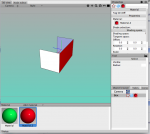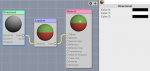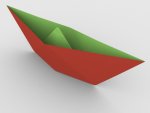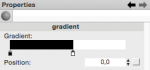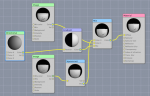Adding material to back side of polygon face
I want to add a green material to the backside of the red surface on this box.
How do i do that?
I have a fairly complicated model of a boat, whose outside hull has material, but the inside has nothing. So I was experimenting here to figure out how to add material to inside.
Any suggestions thanks.
I want to add a green material to the backside of the red surface on this box.
How do i do that?
I have a fairly complicated model of a boat, whose outside hull has material, but the inside has nothing. So I was experimenting here to figure out how to add material to inside.
Any suggestions thanks.