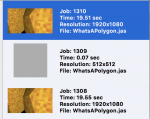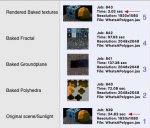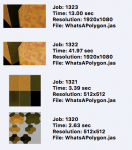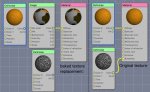Martin
0
Cheetah3D 7.3 Beta 1
Hi,
Cheetah3D 7.3 is ready for beta testing and it offers many new features like a dedicated PBR shader node which makes the usage of PBR textures much easier. Hereby Cheetah3D uses the metalness/roughness workflow known from the Disney Principal shader.
v7.3 also adds initial support of the glTF/glb file format which is becoming more and more popular under game developers and for display of 3d content on the web. glTF is a very efficient file format designed from ground up for 3D content delivery. It even allows the embedding of textures.
Last but not least v7.3 brings back refractive caustics in Falcon.
This is a pretty early Beta version and quite some functionality is still missing. Nevertheless it's should be already fun to experiment with the new features. Since I have quite some small stuff on my todo list the final release of v7.3 might not be before June.
New features in Cheetah3D 7.3:
Attention:
PLEASE BE AWARE THAT THIS IS BETA SOFTWARE SO DON'T USE IT ON IMPORTANT DATA.
Download link of Cheetah3D 7.3b1:
http://www.cheetah3d.com/download/Beta/Cheetah3D7.3b1.dmg
I hope you like the new features in Cheetah3D 7.3.:smile:
Kind regards
Martin
Hi,
Cheetah3D 7.3 is ready for beta testing and it offers many new features like a dedicated PBR shader node which makes the usage of PBR textures much easier. Hereby Cheetah3D uses the metalness/roughness workflow known from the Disney Principal shader.
v7.3 also adds initial support of the glTF/glb file format which is becoming more and more popular under game developers and for display of 3d content on the web. glTF is a very efficient file format designed from ground up for 3D content delivery. It even allows the embedding of textures.
Last but not least v7.3 brings back refractive caustics in Falcon.
This is a pretty early Beta version and quite some functionality is still missing. Nevertheless it's should be already fun to experiment with the new features. Since I have quite some small stuff on my todo list the final release of v7.3 might not be before June.
New features in Cheetah3D 7.3:
Code:
-added PBR shader (Falcon recommended)
-based on Disneys Principled shader
-added support for GGX BRDF
-added glTF exporter
-supports glTF and glb (binary glTF) output
-supports static meshes
-vertex
-normal
-two uv sets
-vertex color
-supports embedded textures
-animation support yet missing
-added support for refractive caustics to Falcon renderer
-added "R", "G", "B" and "A" output channels to Image node
-added support for DirectX style normal maps
-changed specular color of default material to black
-improved node editor (copies all possible parameter values to new shader)
-fixed bug in node editor (fixed node position when changing shader node)
-fixed redraw bug in node editor
-fixed .h export problem
-fixed bug in material preview of state node
-fixed crashing bug in material import (failed to properly connect nodes)
-fixed bug in photon mapping
-fixed object selection bug
-fixed bug in node editor (displayed broken connections)Attention:
PLEASE BE AWARE THAT THIS IS BETA SOFTWARE SO DON'T USE IT ON IMPORTANT DATA.
Download link of Cheetah3D 7.3b1:
http://www.cheetah3d.com/download/Beta/Cheetah3D7.3b1.dmg
I hope you like the new features in Cheetah3D 7.3.:smile:
Kind regards
Martin
Attachments
Last edited: