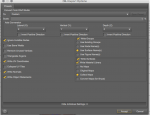Need Help Getting Mat Zones from Poser into Cheetah
I'm using Poser Pro 11 to create images for a graphic novel, and I frequently use Cheetah3D to create or modify props and sets. But I'm having trouble getting objects into Cheetah that still have the same material zones and material settings they had in Poser.
By "material zone" I'm referring to the parts of a single object that are assigned to specific material settings. In other words, the "zones" correspond to Cheetah's Polygon Selection numbers in the object's Properties panel.
By "material settings" I'm referring to diffuse, specular, etc. settings as well as image maps, which are assembled in Cheetah as a "Material" that can be applied to an object, whether to a specific Polygon Selection number (aka "Shade Selection" number) or to the whole object.
Here's what I want to have happen when I bring a prop or set into Cheetah: I want the item's existing material settings to show up as Materials in the Material Browser, and I want these to already be applied to the appropriate "zones" (Polygon Selection numbers) for each object that makes up the item. I don't expect the material settings to contain anything more complex than a diffuse channel with image map attached, as I can recreate more complex shaders, if necessary, once the item is back in Poser.
Here's what I currently get: The item comes in with no Materials and no material zones (Polygon Selection numbers). Occasionally, by some miracle, the item will have retained its material zones, which I can view by cycling through the Polygon Selection numbers. In other words, I can see which parts of each object have been assigned to different Materials b/c those "assignments" show up as saved selections. But the Materials themselves are not available to be applied to those parts.
If an item has only a few objects (parts), each of which has a single zone, then it's not too hard to just create new materials in Cheetah, attach the appropriate image maps to them, and then assign them to the appropriate object. I've done that numerous times with items like chests of drawers, wardrobes, desks, etc. I've even gone to the trouble of recreating Polygon Selections based on what I can infer from the image maps that go with the item.
But there's got to be a better way to go about this, particularly for a larger set with so many material zones that trying to recreate them manually would be far too tedious. I would like to use Cheetah to assemble a kitchen for my story using parts from several different kitchen sets in my Poser library, but only if I can figure out how to have those parts come into Cheetah with materials properly assigned!
Here's what I've already tried:
I'm aware that the problem might be the result of how Poser exports items, rather than how Cheetah imports them. But if anyone can shed light on how I might get props and scenes from Poser into Cheetah with Materials and material zones intact, I would be most grateful!
PS: I'm attaching a screenshot that shows how the Materials and zone assignments came into Cheetah when I imported a 3DS file I'd exported out of Poser, just in case that helps illustrate what I'm talking about!
I'm using Poser Pro 11 to create images for a graphic novel, and I frequently use Cheetah3D to create or modify props and sets. But I'm having trouble getting objects into Cheetah that still have the same material zones and material settings they had in Poser.
By "material zone" I'm referring to the parts of a single object that are assigned to specific material settings. In other words, the "zones" correspond to Cheetah's Polygon Selection numbers in the object's Properties panel.
By "material settings" I'm referring to diffuse, specular, etc. settings as well as image maps, which are assembled in Cheetah as a "Material" that can be applied to an object, whether to a specific Polygon Selection number (aka "Shade Selection" number) or to the whole object.
Here's what I want to have happen when I bring a prop or set into Cheetah: I want the item's existing material settings to show up as Materials in the Material Browser, and I want these to already be applied to the appropriate "zones" (Polygon Selection numbers) for each object that makes up the item. I don't expect the material settings to contain anything more complex than a diffuse channel with image map attached, as I can recreate more complex shaders, if necessary, once the item is back in Poser.
Here's what I currently get: The item comes in with no Materials and no material zones (Polygon Selection numbers). Occasionally, by some miracle, the item will have retained its material zones, which I can view by cycling through the Polygon Selection numbers. In other words, I can see which parts of each object have been assigned to different Materials b/c those "assignments" show up as saved selections. But the Materials themselves are not available to be applied to those parts.
If an item has only a few objects (parts), each of which has a single zone, then it's not too hard to just create new materials in Cheetah, attach the appropriate image maps to them, and then assign them to the appropriate object. I've done that numerous times with items like chests of drawers, wardrobes, desks, etc. I've even gone to the trouble of recreating Polygon Selections based on what I can infer from the image maps that go with the item.
But there's got to be a better way to go about this, particularly for a larger set with so many material zones that trying to recreate them manually would be far too tedious. I would like to use Cheetah to assemble a kitchen for my story using parts from several different kitchen sets in my Poser library, but only if I can figure out how to have those parts come into Cheetah with materials properly assigned!
Here's what I've already tried:
- Importing the original OBJ from the Geometries folder in my Runtime
- importing an OBJ / MTL exported out of Poser (always with full path references to images, but I've tried every other combination of export settings)
- importing an item exported out of Poser in other formats, such as 3DS, FBX, and DAE
- turning off / on the "Use Existing Materials" checkbox under the Files section of Cheetah's Preferences
I'm aware that the problem might be the result of how Poser exports items, rather than how Cheetah imports them. But if anyone can shed light on how I might get props and scenes from Poser into Cheetah with Materials and material zones intact, I would be most grateful!
PS: I'm attaching a screenshot that shows how the Materials and zone assignments came into Cheetah when I imported a 3DS file I'd exported out of Poser, just in case that helps illustrate what I'm talking about!