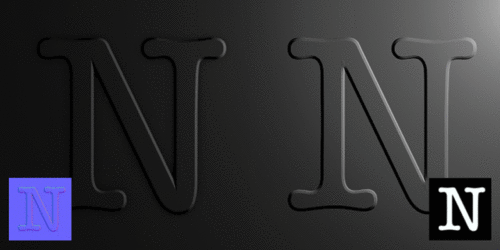Bump and normal map info
I am looking for info on the bump maps and normal maps. Have done no searching yet but the C3D help and found only this although it's late and I have just started to search. This confused me:
Bump map A material defines how an object will look when rendered. The material defines its colour and how it reflects light, but you can also simulate subtle bumps and textures in the surface of an object by specifying a bump map, which is a monochrome image where the darker the parts of the image, the higher the supposed bump on the object. Bump maps affect reflections, light refractions and other parts of the renderer, and when used properly can help produce very realistic images.
I thought white raised the bump and black lowered it. I guess according to this I am wrong. Can someone tell me if the help statement is correct black is higher?
I found this very interesting: https://www.cheetah3d.com/forum/showthread.php?t=5778
I am looking for info on the bump maps and normal maps. Have done no searching yet but the C3D help and found only this although it's late and I have just started to search. This confused me:
Bump map A material defines how an object will look when rendered. The material defines its colour and how it reflects light, but you can also simulate subtle bumps and textures in the surface of an object by specifying a bump map, which is a monochrome image where the darker the parts of the image, the higher the supposed bump on the object. Bump maps affect reflections, light refractions and other parts of the renderer, and when used properly can help produce very realistic images.
I thought white raised the bump and black lowered it. I guess according to this I am wrong. Can someone tell me if the help statement is correct black is higher?
I found this very interesting: https://www.cheetah3d.com/forum/showthread.php?t=5778
Last edited: