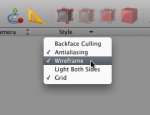Hi.
I´m really sorry, but I think you´re having me on.
It´s an triangulated, when not the same file again. If this is your strange kind of humor go ahead, but I´m off now. That is an underexposed MonZoom style modelling - I can´t see any Cheetah3d related herein.
So I can´t help you here unless you find a way to produce some (at least a few) quad strips).
I´m really sorry, but I think you´re having me on.
It´s an triangulated, when not the same file again. If this is your strange kind of humor go ahead, but I´m off now. That is an underexposed MonZoom style modelling - I can´t see any Cheetah3d related herein.
So I can´t help you here unless you find a way to produce some (at least a few) quad strips).