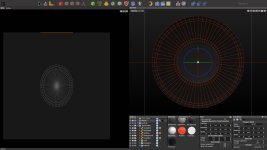Somian
0
Hi!
I have a round object that a orthogonal camera is looking at with a square aspect ratio (1080x1080).
When I use the mapper's "frontal" projection, it should be looking through the camera, right? The issue is that the resulting UVs are not round but squished and I can't figure out the aspect ratio to put into "UV Transformation" to get a proper camera projection.
I attached a picture of the issue (the UVs on the left side are the result of "frontal" projection.).
I have a round object that a orthogonal camera is looking at with a square aspect ratio (1080x1080).
When I use the mapper's "frontal" projection, it should be looking through the camera, right? The issue is that the resulting UVs are not round but squished and I can't figure out the aspect ratio to put into "UV Transformation" to get a proper camera projection.
I attached a picture of the issue (the UVs on the left side are the result of "frontal" projection.).