Helmut
0
* This only works in point mode and is an essential tool for any gradual transformations of a mesh.
1 Select a point.
2 Use the available parameters for finetuning the tool (experimentation is mandatory).
3 Use the Ctrl-key + mouse scroll for expanding / contracting the activated point cloud.
* Edit the resulting point cloud via the transform gadget or with normal move commands.
* Use point record for any animation of the morphing.
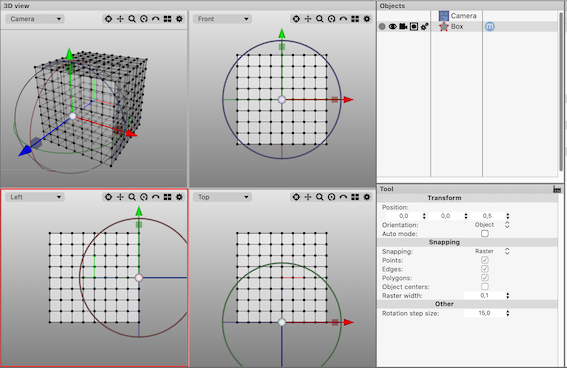


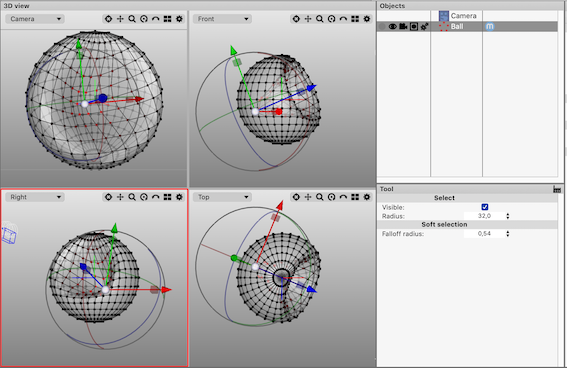
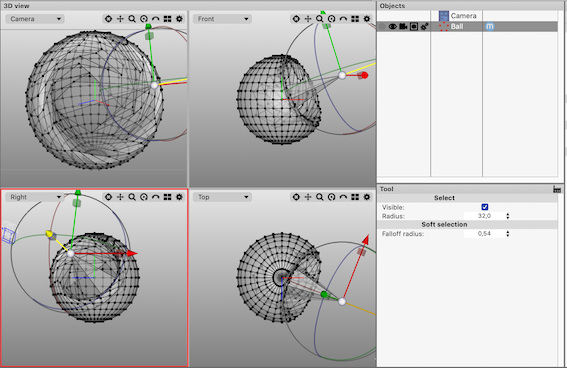
1 Select a point.
2 Use the available parameters for finetuning the tool (experimentation is mandatory).
3 Use the Ctrl-key + mouse scroll for expanding / contracting the activated point cloud.
* Edit the resulting point cloud via the transform gadget or with normal move commands.
* Use point record for any animation of the morphing.


