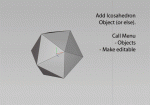Ball and stick polyhedra
Hi
I am new to C3D, and have looked through the tutorial videos, so am familiar with the basics.
I am attempting to create “ball and stick” polyhedra, using cylinders and balls, as follows:
1. Create a polyhedron
2. Resize the polyhedron to specific edge lengths (not polyhedron radius)
3. Create a cylinder of a specific diameter and length (same length as the polyhedron edges)
4. Snap the centre of one end (cover) of the cylinder to a vertice point on the polyhedron
5. Snap the other end of the cylinder to an adjacent point of the polyhedron (so the edge of the polyhedron is now a cylinder)
6. Repeat this process for the whole of the polyhedron
7. Create a ball, paste one to each point
My questions:
• Step 2: How do I resize the polyhedron edge lengths, instead of resizing the polyhedron radius?
• Step 5: How do I drag the other end of the cylinder and snap it to a point on the polyhedron? (So the cylinder pivots and snaps to the polyhedron point)
Or can it be done this way:
1. Create and resize a polyhedron
2. Create a cylinder of a specific diameter (length not important at this step)
3. Snap one end of the cylinder to a point on the polyhedron
4. Pivot AND stretch the other end of the cylinder, until the end of the cylinder snaps to another point of the polyhedron (the cylinder resizes to the same length of the polyhedron edge)
Or is there another easy (and quick) way of doing this?
Here is an example of a 3D model https://sketchfab.com/models/35c08b030d624f2f98e6525519071965
Thank you for your help
Hi
I am new to C3D, and have looked through the tutorial videos, so am familiar with the basics.
I am attempting to create “ball and stick” polyhedra, using cylinders and balls, as follows:
1. Create a polyhedron
2. Resize the polyhedron to specific edge lengths (not polyhedron radius)
3. Create a cylinder of a specific diameter and length (same length as the polyhedron edges)
4. Snap the centre of one end (cover) of the cylinder to a vertice point on the polyhedron
5. Snap the other end of the cylinder to an adjacent point of the polyhedron (so the edge of the polyhedron is now a cylinder)
6. Repeat this process for the whole of the polyhedron
7. Create a ball, paste one to each point
My questions:
• Step 2: How do I resize the polyhedron edge lengths, instead of resizing the polyhedron radius?
• Step 5: How do I drag the other end of the cylinder and snap it to a point on the polyhedron? (So the cylinder pivots and snaps to the polyhedron point)
Or can it be done this way:
1. Create and resize a polyhedron
2. Create a cylinder of a specific diameter (length not important at this step)
3. Snap one end of the cylinder to a point on the polyhedron
4. Pivot AND stretch the other end of the cylinder, until the end of the cylinder snaps to another point of the polyhedron (the cylinder resizes to the same length of the polyhedron edge)
Or is there another easy (and quick) way of doing this?
Here is an example of a 3D model https://sketchfab.com/models/35c08b030d624f2f98e6525519071965
Thank you for your help
Last edited: