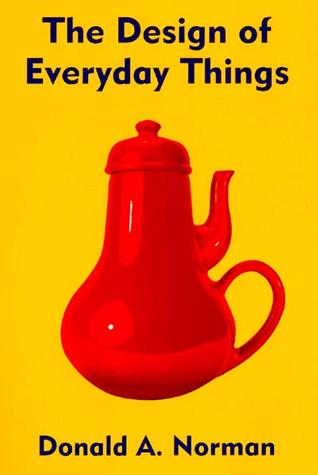ZooHead
0
Thanks for another great tutorial. Very thorough and easy to follow. On video vs a series of animated gifs, I think the gifs work equally as well. It's a nice way of breaking the tutorial down into easily digestable chunks of information. Each chunk can be referenced for other projects as well and they are easy to browse. I can see myself coming back to view these individual animations (mini tutorials) a number of times.
Thanks Chris, ideally I would like to create both for every project, but
that is a lot of work and I start to get burned out towards the end.
The nice thing about gifs is the ability to use Preview to go frame by frame.
Then if any doubt remains, the video should clear that up.