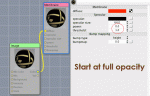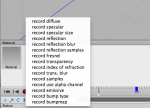keying transparency question
i'm currently trying to have an object fade out over a few seconds. I first thought this would be something fairly simple but it's proving to be quite a challenge.
I've keyframed the material and it does become transparent, however the object is still creating full shadows even though it is now transparent. I've added a render tag to remove the cast and receive shadows option. The problem is that I can't spline the keyframe to make the removal of shadow a curve, one frame it's on, the next it's off. The result is an abrupt "lights on" effect on the object.
Is there a simpler way to have an object fade out over time?
i'm currently trying to have an object fade out over a few seconds. I first thought this would be something fairly simple but it's proving to be quite a challenge.
I've keyframed the material and it does become transparent, however the object is still creating full shadows even though it is now transparent. I've added a render tag to remove the cast and receive shadows option. The problem is that I can't spline the keyframe to make the removal of shadow a curve, one frame it's on, the next it's off. The result is an abrupt "lights on" effect on the object.
Is there a simpler way to have an object fade out over time?